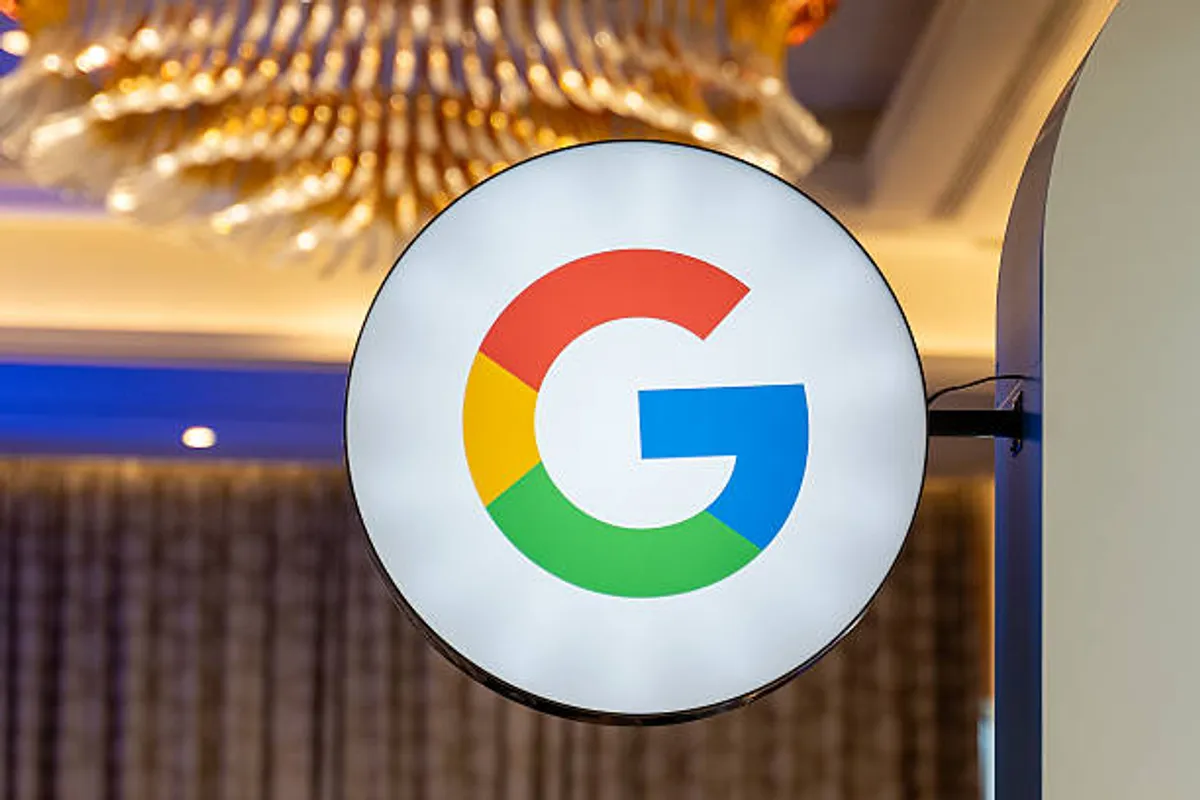Microsoft’s Windows Update Woes: Resolving App Installation Issues in 2025
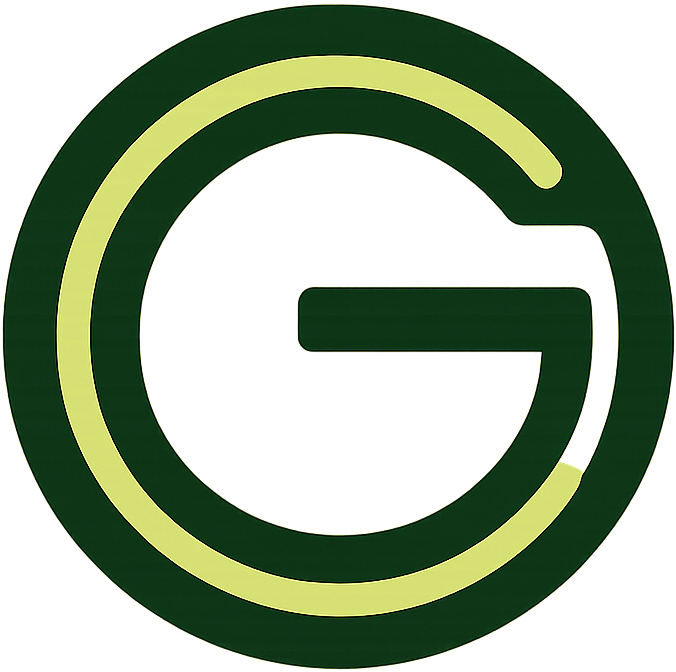
GeokHub
Contributing Writer
Microsoft’s August 2025 security update (KB5063878) promised enhanced protection but instead unleashed a wave of unexpected challenges, particularly for non-admin users facing app installation hurdles. Triggered by a fix for the CVE-2025-50173 Windows Installer privilege escalation vulnerability, the update introduced new User Account Control (UAC) prompts that disrupt app installations and repairs, leaving users frustrated. Here’s a comprehensive guide to understanding and resolving these issues on Windows 10 and 11.
What’s Causing the Problem?
The August 2025 update tightened security around Windows Installer (MSI) operations to prevent unauthorized privilege escalation. As a result, standard users encounter UAC prompts requiring admin credentials in scenarios such as:
- Running MSI repair commands (e.g.,
msiexec /fu). - Installing per-user configured applications, like certain Autodesk software (AutoCAD, Civil 3D, Inventor CAM).
- Launching apps that trigger Active Setup or Manager Configuration Manager (ConfigMgr) deployments.
For example, installing Microsoft Office Professional Plus 2010 as a standard user may fail with an “Error 1730” during configuration. These disruptions, while designed to bolster security, have caused apps to crash or fail to install, particularly in enterprise environments.
Step-by-Step Fixes for App Installation Issues
Microsoft is developing a permanent solution, expected in a future update (KB5064081, rolling out by late September 2025), that will allow IT admins to exempt specific apps from UAC prompts. Until then, try these workarounds to restore functionality:
1. Run Apps as Administrator
- How: Right-click the app or installer, select “Run as administrator,” and enter admin credentials when prompted.
- Why: Bypasses UAC restrictions for MSI-based installations or repairs.
- Best for: Individual users with access to admin accounts.
2. Use the Windows Update Troubleshooter
- How: Navigate to Settings > System > Troubleshoot > Other troubleshooters > Windows Update and run the troubleshooter. Follow prompts to resolve detected issues.
- Why: Automatically diagnoses and fixes common update-related problems, including corrupted files.
- Best for: General update issues impacting app installations.
3. Clear the Windows Update Cache
- How:
- Press
Win + R, typeservices.msc, and press Enter. - Locate Windows Update, right-click, and select Stop.
- Navigate to
C:\Windows\SoftwareDistributionin File Explorer and delete all contents. - Restart the Windows Update service and check for updates again.
- Press
- Why: Corrupted cache files can interfere with installations. Clearing them forces a fresh download.
- Best for: Persistent installation failures.
4. Manually Install Updates via Microsoft Update Catalog
- How:
- Visit the Microsoft Update Catalog and search for the KB number (e.g., KB5063878).
- Download the appropriate
.msufile for your system (32-bit or 64-bit). - Double-click the file to install and restart your device.
- Why: Bypasses issues with automatic updates through Windows Update or WSUS.
- Best for: Users facing error code 0x80240069 during installation.
5. Use Deployment Image Servicing and Management (DISM)
- How:
- Open Command Prompt as administrator (Start > type cmd > Run as administrator).
- Run:
DISM /Online /Cleanup-Image /RestoreHealth. - After completion, run:
sfc /scannowto repair system files. - Restart and retry the update or app installation.
- Why: Fixes corrupted system files that may block updates or app installations.
- Best for: Advanced users dealing with system file corruption.
6. Reinstall Windows Using the “Fix Problems” Tool
- How:
- Go to Settings > System > Recovery > Fix problems using Windows Update.
- Select Reinstall now and choose whether to allow an automatic restart.
- Follow prompts to download and install a repair version of your current OS.
- Why: Reinstalls the latest successful update to repair system components without data loss.
- Best for: Severe issues unresponsive to other fixes (unavailable on managed devices or pre-2022 Windows 11 versions).
Additional Considerations
- Backup First: Before attempting fixes, back up personal files using File Explorer or a USB drive to avoid data loss.
- Check Disk Space: Ensure at least 16GB (32-bit) or 20GB (64-bit) of free space for updates and installations.
- Enterprise Users: If using WSUS/SCCM, apply the “KB5063878 250814_00551 Known Issue Rollback” policy or download updates manually from the Update Catalog to address error 0x80240069.
- Temporary Workaround: For apps like Office 2010, run installations with admin privileges until Microsoft’s fix is deployed.
Looking Ahead
Microsoft’s August 2025 update has exposed the delicate balance between security enhancements and user experience. While the UAC changes address a critical vulnerability, they’ve disrupted workflows for standard users, particularly in professional settings. The forthcoming KB5064081 update, expected to complete its rollout by late September, promises to ease these restrictions for IT-managed environments. For now, the above solutions offer reliable paths to restore app functionality.
Stay vigilant: keep your system updated, monitor Microsoft’s Windows Release Health dashboard for new fixes, and report persistent issues via the Feedback Hub app. The 2025 Windows update landscape may be bumpy, but with these tools, you can navigate the challenges and keep your apps running smoothly.